Shredding or Wiping :
How to Remove Files Securely
![]()
Pl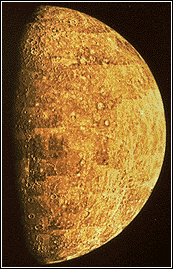 anet
Mercury
anet
Mercury
Deleting a file in Windows simply removes the reference to it from the File Allocation Table (FAT) found on every hard disc. Though invisible, it is easy to get the file back, even if it has been emptied from the recycle bin, unless it has been overwritten. Software such as Norton Utilities and the various Undelete packages make use of this feature. By preventing overwriting, the file is effectively protected from permanent removal.
To remove a file safely (i.e. to shred or wipe it) so that it cannot be recovered, extra software is needed to do this overwriting intentionally. The disc space occupied by the file clusters is overwritten with garbage i.e. randomly generated characters, and cannot be recovered (even by the user). The option to do this is called Delete with Wiping and usually appears on the right-click menu of a file, folder or drive.
A file-shredder should therefore have :
1. the ability to shred files (as described above) with a user-determined number of passes. At each pass, the previous characters are overwritten. The more passes, the more secure the wiping is. (e.g. The US DoD Option does it 7 times, Gutmann 35)
2. on the Right Context Menu, an option to wipe the original when Dragging and Moving a file. A normal Move leaves the original data intact in the original location. A Secure Move wipes the original.
3. the option to wipe the free space on the Windows swap-file, which may hold residual information.
4. an automatic function to wipe the actual Directory Entry of the file, so even its name disappears.
5. for real disc drives an option to wipe their free space (a long process for larger drives).
Table
There are four such dedicated applications available here. Each is a different implementation of the same idea.
The easiest to use and manage is Eraser at 6d . The freeware version of BCWipe is no longer on the home site, but is available at 6a
Applications with built-in wiping are Power Desk 5 and SpyBot
![]()